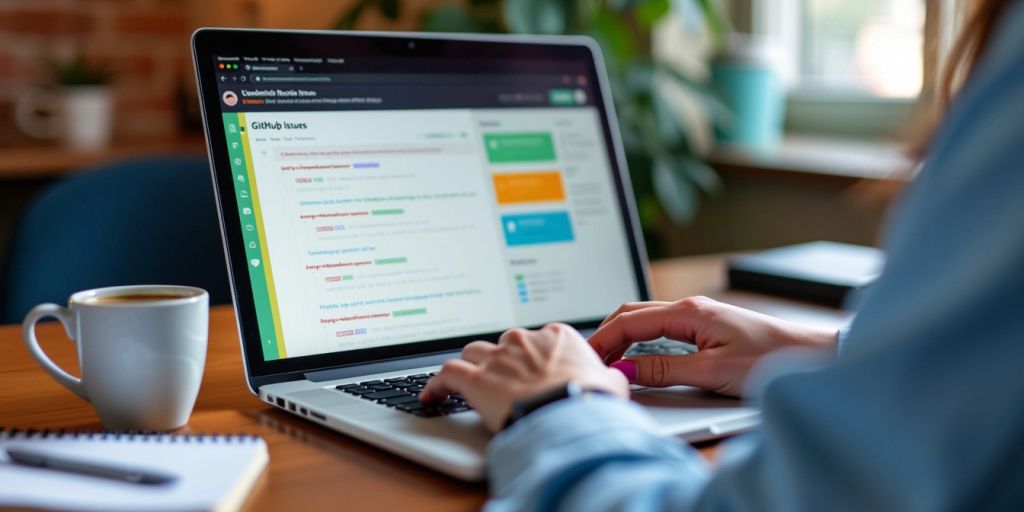
In the world of software development, managing projects effectively is key to success. GitHub Issues is a powerful tool that helps teams keep track of tasks, bugs, and ideas. This guide will explore how to use GitHub Issues to improve project management and communication within your team.
Key Takeaways
- GitHub Issues helps teams track tasks and bugs in one place.
- Using labels and milestones makes organizing tasks easier.
- Clear communication through issues boosts team collaboration.
- Regularly reviewing issues keeps projects on track.
- Engaging with the community can lead to valuable feedback and contributions.
Understanding GitHub Issues
What Are GitHub Issues?
GitHub Issues is a tool that helps teams track tasks, bugs, and feature requests within a project. It allows users to open discussions about specific topics, making it easier to manage work. This tool is essential for keeping everyone on the same page.
Core Features of GitHub Issues
GitHub Issues comes with several important features:
- Labels: These help categorize issues, making it easier to filter and find them later.
- Milestones: You can group issues into milestones to track progress towards specific goals.
- Assignees: Assign issues to team members to clarify who is responsible for what.
| Feature | Description |
|---|---|
| Labels | Categorize issues for better organization |
| Milestones | Track progress towards project goals |
| Assignees | Clarify responsibilities among team members |
Benefits of Using GitHub Issues
Using GitHub Issues offers many advantages:
- Enhances collaboration: Team members can communicate and share ideas easily.
- Improves transparency: All discussions and tasks are documented, making the process clear for everyone involved.
- Streamlines project management: Organizing and prioritizing tasks becomes simpler with features like labels and milestones.
GitHub Issues is a powerful tool that not only helps in tracking bugs but also in managing tasks and fostering community involvement. You can show an issue’s parent issue and view sub-issue progress in your projects.
Setting Up and Opening Issues

Navigating to the Issues Tab
To start using GitHub Issues, first, you need to find the Issues tab in your repository. Here’s how:
- Go to your GitHub repository.
- Look for the Issues tab at the top of the page.
- Click on it to view existing issues or create a new one.
Creating a New Issue
Creating a new issue is straightforward. Follow these steps:
- Click on the New Issue button.
- Write a clear title for your issue.
- In the description box, explain the problem or request in detail. Use markdown for better formatting.
- Click Submit new issue to make it live.
Assigning Labels and Milestones
Labels and milestones help organize your issues. Here’s how to use them:
- Labels: Assign labels to categorize your issue (e.g., bug, enhancement, question).
- Milestones: Set milestones to track progress towards specific goals.
- Assignees: You can assign the issue to yourself or a team member to clarify responsibilities.
Using GitHub Issues effectively can greatly enhance your project management skills. Organizing tasks and tracking progress is key to successful collaboration.
| Feature | Description |
|---|---|
| Labels | Categorize issues for easy filtering. |
| Milestones | Group issues to track project phases. |
| Assignees | Clarify who is responsible for each issue. |
Managing and Organizing Issues
Using Labels Effectively
Labels are a great way to categorize your issues. Here are some tips for using them:
- Create clear labels: Use simple and descriptive names for your labels, like "bug," "enhancement," or "question."
- Color-code your labels: Assign different colors to labels to make them easily recognizable at a glance.
- Limit the number of labels: Too many labels can be confusing. Stick to a few that cover the most important categories.
Setting and Tracking Milestones
Milestones help you keep track of your project’s progress. Here’s how to use them:
- Define your milestones: Set clear goals for each milestone, such as a release date or a specific feature completion.
- Group related issues: Assign issues to milestones to see how they contribute to your overall goals.
- Monitor progress: Regularly check the status of your milestones to ensure you’re on track.
Assigning and Reassigning Issues
Assigning issues helps clarify who is responsible for what. Follow these steps:
- Assign issues to team members: Make sure each issue has a clear owner to avoid confusion.
- Reassign as needed: If someone is busy or leaves the team, reassign their issues to keep things moving.
- Use comments for updates: Encourage team members to leave comments on issues to keep everyone informed about progress.
Managing issues effectively can greatly improve your team’s workflow and project success. By using labels, milestones, and assignments wisely, you can create a more organized and efficient project environment.
Enhancing Collaboration with GitHub Issues
Facilitating Team Communication
GitHub Issues creates a space where team members can easily communicate. This helps everyone stay on the same page. Here are some ways to enhance communication:
- Use comments to discuss specific issues.
- Tag team members to get their attention.
- Share updates regularly to keep everyone informed.
Engaging with the Community
For open-source projects, GitHub Issues is a great way to connect with the community. It allows developers from all over the world to:
- Provide feedback on features.
- Report bugs they encounter.
- Suggest new ideas for improvements.
Tracking Progress Transparently
Transparency is key in project management. GitHub Issues helps by:
- Documenting all discussions and decisions.
- Allowing stakeholders to see the status of tasks.
- Making it easy to track who is responsible for what.
By using GitHub Issues, teams can create a collaborative environment that encourages participation and keeps everyone informed.
Advanced Tips for Mastering GitHub Issues
Automating Issue Management
Automating your issue management can save time and reduce errors. Here are some ways to do it:
- Use GitHub Actions: Set up workflows that automatically label or assign issues based on certain criteria.
- Integrate with Bots: Use bots to respond to common questions or to remind team members about pending issues.
- Scheduled Reports: Create automated reports that summarize open issues and their statuses.
Integrating Third-Party Tools
Integrating other tools can enhance your GitHub Issues experience. Consider these options:
- Project Management Tools: Connect GitHub Issues with tools like Trello or Asana for better task tracking.
- Communication Platforms: Use Slack or Discord to get notifications about issue updates.
- Time Tracking Software: Integrate with tools like Toggl to track time spent on issues.
Leveraging GitHub Actions for Issues
GitHub Actions can be a game-changer for managing issues. Here’s how:
- Automate Issue Creation: Set up actions that create issues based on specific triggers, like a new pull request.
- Labeling: Automatically apply labels to issues based on their content or creator.
- Notifications: Send alerts to your team when issues are created or updated.
Remember: Automating processes can greatly enhance your team’s efficiency and focus on more critical tasks.
By mastering these advanced tips, you can significantly improve your project management skills using GitHub Issues. Utilizing automation and integrations will help streamline your workflow and keep your team organized.
Common Challenges and Solutions
Resolving Issue Conflicts
Conflicts can arise when multiple team members work on the same issue. To handle this:
- Communicate regularly with your team to avoid overlapping work.
- Use comments in the issue to discuss changes and updates.
- Consider assigning a lead to manage the issue and coordinate efforts.
Handling Duplicate Issues
Duplicate issues can clutter your project. To manage them:
- Search for existing issues before creating a new one.
- If you find a duplicate, link your issue to the original.
- Close the duplicate issue with a note explaining why.
Effective Issue Prioritization
Not all issues are equally important. To prioritize effectively:
- Use labels to categorize issues by urgency and type.
- Regularly review and adjust priorities based on project needs.
- Involve your team in discussions about which issues to tackle first.
Managing issues effectively is key to keeping your project on track. Clear communication and organization can make a big difference.
Best Practices for GitHub Issues

Writing Clear and Concise Issues
When creating issues, clarity is key. Make sure to describe the problem or request in simple terms. Here are some tips:
- Use a clear title that summarizes the issue.
- Provide detailed descriptions, including steps to reproduce a bug or the purpose of a feature request.
- Use bullet points or numbered lists to organize information.
Regularly Reviewing and Updating Issues
Keeping issues up to date helps everyone stay informed. Consider these practices:
- Check issues regularly to see if they need updates.
- Close issues that are resolved or no longer relevant.
- Revisit older issues to see if they still need attention.
Encouraging Community Contributions
Engaging with the community can lead to valuable input. Here’s how:
- Invite users to share their thoughts on issues.
- Acknowledge contributions and feedback from the community.
- Create a welcoming environment for new contributors.
Keeping your GitHub Issues organized and clear not only helps your team but also encourages others to participate in your project.
Conclusion
In summary, GitHub Issues is a vital tool for managing projects and working together in the software development world. It does more than just track bugs; it helps teams share ideas, manage tasks, and discuss improvements. By using GitHub Issues, groups can work better together, keep everyone informed, and build a strong community around their projects. Whether you are a beginner or have experience with GitHub, knowing how to use GitHub Issues effectively is key to achieving success in your projects.
Frequently Asked Questions
What exactly are GitHub Issues?
GitHub Issues are a way to track tasks, bugs, and ideas in a project. They help teams discuss and manage work effectively.
How do I create a new issue on GitHub?
To create a new issue, go to the Issues tab in your project, click ‘New Issue’, enter a title and description, and then submit it.
Can I assign issues to other team members?
Yes, you can assign issues to team members to clarify who is responsible for what.
What are labels in GitHub Issues?
Labels are tags you can use to categorize issues, like ‘bug’, ‘enhancement’, or ‘question’. They help in organizing and filtering issues.
How can I track progress on issues?
You can track progress by setting milestones for groups of issues, which helps in managing project timelines.
What should I do if I find duplicate issues?
If you find duplicate issues, you can close one and link it to the other to keep the discussion in one place.


